Configuration
How to configure MT2 Trading Platform?
Once you have defined from where your robot will be taking the signals to place on your account, it is very important that you customize the MT2 configurations according to your trading strategy. From the MT2 Configuration window, you’ll be able to define:
- Trade amounts
- Risk management
- Trading filters
- General configurations
Below we’ll explain each of them and give examples of how they could be configured to best fit your needs.
Trade amount
It is very important to define the trade amount the platform will execute on each trade. There are three possible options to delimit this parameter.
- From MetaTrader Connector
- Defined amount
- % of Balance
It is the user’s decision to choose which of these options is the most convenient for his strategy.

A. From MetaTrader Connector
If you enable this option, the platform will use the trade amount configured in your MetaTrader connector. This option is usually used when the trade amounts are different between the different currency pairs.
For example: If you detect that you indicator’s best currency pair is EURUSD, then, a good strategy could be risking a little more in this pair by increasing the trade amount. In order to achieve this, you should use the «From MetaTrader Connector» option.
B. Amount
If you decide to operate with the same amount per trade on every currency pair, this is the right option.
NOTE: You can also configure the Fixed Martingale. The values must be greater than zero.
C. % of Balance
Choose this option if you would like to trade a percentage of your current balance in each trade.
NOTE: If you want to apply compound interest, without any doubt, this is your choice.
Risk management
Risk is defined as the possibility that positive expectations for a system aimed at achieving objectives are not met. Trading is a high-risk activity, and often success depends on how you bear the losses and gains. Risk management offers you tools that can help keep losses controlled while maximizing profits.
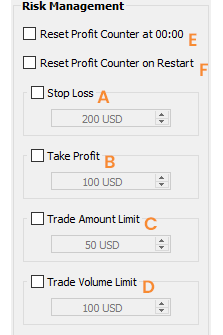
A. Daily Stop Loss
It is possible to set a daily stop loss limit. You can adjust the amount of money you allow yourself to lose in a day.
Once this amount is reached, the platform will pause all operations. Daily profit will reset to zero at the end of the day of the local time of your PC.
B. Daily Take Profit
You can also set a daily profit limit. Once the daily goal is reached, the platform will pause all operations.
Daily profit will reset to zero at the end of the day.
C. Trade Amount Limit
Set a maximum amount per trade. This filter applies to all operations, regardless of whether it is from an indicator or a signal provider.
For example: «Trade Amount Limit» set to $3. Our indicator/provider executed the third martingale of $4. Since the trade amount exceeds our established limit, the trade will not be executed.
D. Trade Volume Limit
You can also delimit a trade volume limit. If you have several trades running at a certain time, you can set a maximum limit for the total invested on all the open trades (the sum of the amount of all operations executed).
For example: «Trade Volume Limit» set at $10. We receive 3 operations of $5 each to be executed at the same time (Total volume: $15). The robot will execute the first two operations ($10) and discard the third.
E. Restart profit counter at 00:00hs
You will be able to configure your platform in such a way that once your computer’s time reaches 00:00 hs the daily earnings counter will return to zero.
F. Restart counter when platform is closed and opened.
You can configure your platform in such a way that the daily earnings counter returns to zero each time you restart it.
Trading Filters
With this functionality you will be able to add up to 4 different filters to your trading robot:
- Minimum Payout
- Trading Hours
- Limit of Open Trades Per Pair
- Limit of All Open Trades

A. Minimum Payout
For each won trade, your broker will pay you a commission. You can define the minimum broker payout percentage.
Example: At a certain time of the day your broker decides to lower the commission for a certain currency pair and this payout percentage is lower than the minimum necessary set by you. Your robot will not execute the trades and will display a message explaining the reason.
B. Trading Hours
You can set a time slot where the robot is allowed to automatically trade for you. It will only execute the trades that are within the established time slot.
The first parameter corresponds to the beginning of the session and the second to the end.
C. Limit of Open Trades Per Pair
You can set the number of maximum open trades per currency pair.
For example: If you limit to one operation per pair, and your indicator sends a signal at the same time as your signal provider, only one operation will be executed and it will be the one that the platform received first.
D. Limit of All Open Trades
You can also set a limit of open trades for all currency pairs at a certain time. This option will limit a total maximum over all open operations.
General configurations
In this section you can apply different general configurations to your MT2 Trading platform.
- Show account balance
- Show profits counter
- Show volume of operations.
- Show account number
- Show opening and closing price.
- Hide unopened operations

A. Show account balance
You can decide to show/hide your account balance.
B. Show profit counter
You can show/hide the gains or losses of the day, being the text green for the gains, and red for the losses.
C. Show traded volume
You can decide to show/hide the total traded volume at the time.
D. Show account number
You can decide to hide/show our account number. If you plan to share screenshots/videos of the platform, be sure to hide your account number due to security reasons.
E. Show open & close prices
With this option you can choose to have your trades table display the Opening price and the Closing price each trade.
F. Hide unopened trades
With this option you can choose to have your trades table display or not the operations that due to some error failed and could not be carried out.